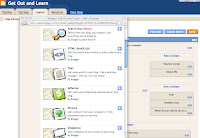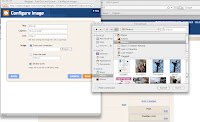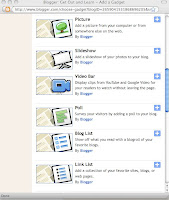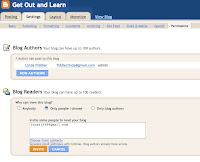
Objective: Invite all your friends to view your blog.
First, click on "Settings" and then "Permission". Under Blog Reader click on the bubble under "Only People I Choose".
Then, paste in the Gmail addresses of all your C4K friends and click on "Invite".